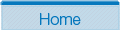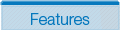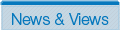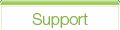Tutorial: Automatically running the Patient Prompt
Introduction
This tutorial explains how to automatically load the Patient Prompt when a new patient is loaded. Please note, as of this writing it is only possible to automatically load the Patient Prompt in Medtech. This tutorial is primarily aimed at practice managers.
Setup the Dashboard form
Within Medtech:
-
Select the Setup menu from the Medtech menubar.
-
Select the Reference Nos... menu item. The References dialog is displayed.
-
Select the Documents tab.
-
In the Patient Dashboard section, from the Dashboard Form dropdown select the dashboard form you wish to automatically open. For the Patient Prompt, select bestpractice Patient Prompt (see screenshot below).
-
Click OK.
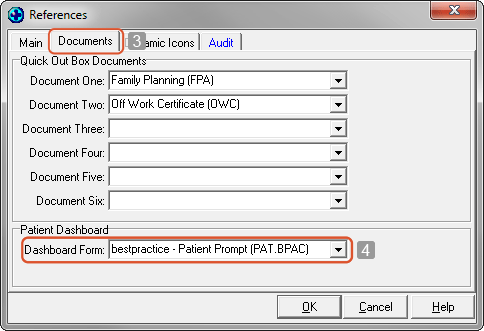
User Allocation
Having set up the Dashboard Form, we now need to allocate this to users. Complete steps 4 - 7 for each user.
Within Medtech:
-
Select the Setup menu from the Medtech menubar.
-
Select the Staff menu item. The Staff dialog is displayed.
-
Select the Members tab.
-
Double-click the required staff member. The View Staff dialog is displayed.
-
Select the Access tab.
-
In the Auto Open when select first patient section, click the checkbox beside Patient Dashboard (see the screenshot below).
-
Click OK.
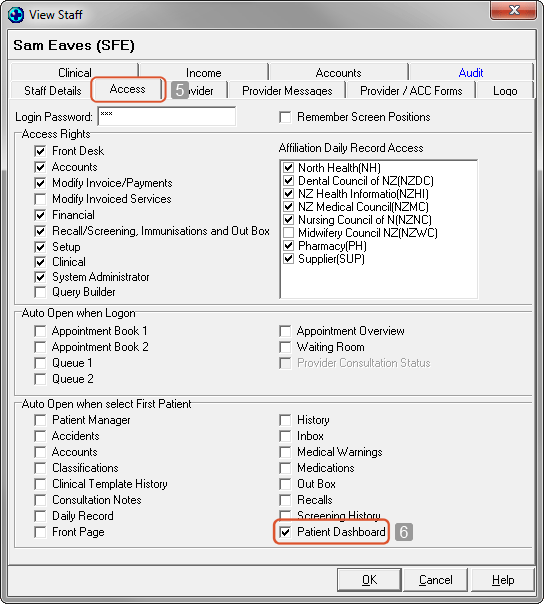
Featured module

The Patient Prompt module analyses the patient record at the time of consultation, providing notification of any areas where action may be required.
For more modules see the full list of standard modules.
Latest News
ACC18 Enhancements - Effective 27 November
Calendar, Printing and ACC Identifiers
In response to feedback, the online ACC18 continues to launch enhancements; the following will be available from 27 November.
Fitness for Work Tab - Calendar: Moving the mouse over the calendar for longer periods has been made easier.
Declaration Tab - ACC Identification: There will be a reduction in the number of identifiers from five to four; no direct impact on the Provider.
If you are one of the over 2000 Practitioners who regularly use the online ACC18; thank you. If you are not then now would be a good time to begin, noting that additional return to work assistance for patients is offered solely through this online form. Self service for setting up and using the online ACC18 is available at www.acc.co.nz (use keyword eACC18 Self Service). However, feel free to contact ACC at 0800 222 994 or ebusinessinfo@acc.co.nz for more personalised support.
Most Popular Modules
The five most popular modules in June were:
- Patient Prompt
- The Common Form
- e-Referral System
- ACC 18 Form
- CVD Quick Screen
To see more, go to the Statistics page.
Getting Started guide
The Getting Started guide is a good place to start if you are new to bestpractice Decision Support. The articles in the guide provide a quick and focussed introduction to the areas of most interest to new users of bestpractice.
About BPAC Inc
bestpractice Decision Support is produced by BPAC Inc. To find out more about us, click here.